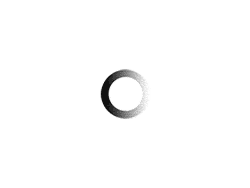CSVで取得したデータでWinActorの繰り返し処理したい。
CSVは所定のフォルダに各担当がポンポンいれて、順番に処理したい。
とりあえず、CSVをマージして1つのファイルにまとめてから繰り返し処理で使いたいなーって思いますよね。
はい、スクリプト実行ステージで作ってみました。
1.CSVファイルをひとつにまとめる(UNIONクエリ的な?)
ここが可愛いポイント♪
- ちゃんと、CSVの項目名を見て列の順番が違くても同じ項目の列にデータを追加して行追加してくれます。
- 元ファイルにない項目名が追加CSVに含まれていても、元ファイル側に項目を追加して行追加してくれます。
- 全項目が、ダブルクオーテーションありの区切りリストに変換されます。
項目名が空白の列は強制的に削除されます。
(WinActorが取り込む際、空白の項目名があると、それより右側の項目が読めなくなるので・・・)
項目の順番を気にしなくて良いっていうのは、OCRと組み合わせて使う際に強力な効果を生み出しますね。
スクリプト実行ステージのスクリプトタブに以下のコードを張り付ければ実装できます。
|
1 2 3 4 5 6 7 8 9 10 11 12 13 14 15 16 17 18 19 20 21 22 23 24 25 26 27 28 29 30 31 32 33 34 35 36 37 38 39 40 41 42 43 44 45 46 47 48 49 50 51 52 53 54 55 56 57 58 59 60 61 62 63 64 65 66 67 68 69 70 71 72 73 74 75 76 77 78 79 80 81 82 83 84 85 86 87 88 89 90 91 92 93 94 95 96 97 98 99 100 101 102 103 104 105 106 107 108 109 110 111 112 113 114 115 116 117 118 119 120 121 122 123 124 125 126 127 128 129 130 131 132 133 134 135 136 137 138 139 140 141 142 143 144 145 146 147 148 149 150 151 152 153 154 155 156 157 158 159 160 161 162 163 164 165 166 167 168 169 170 171 172 173 174 175 176 177 178 179 180 181 182 183 184 185 186 187 188 189 190 191 192 193 194 195 196 197 198 199 200 201 202 203 204 205 206 207 208 209 210 211 212 213 214 215 216 217 218 219 220 221 222 223 224 225 226 227 228 229 230 231 232 233 234 235 236 237 238 239 240 241 242 243 244 245 246 247 248 249 250 251 252 253 254 255 256 257 258 259 260 261 262 263 264 265 266 267 268 269 270 271 272 273 274 275 276 277 278 279 280 281 282 283 284 285 286 287 288 289 290 291 292 293 294 295 296 297 298 299 300 301 302 303 304 305 306 307 308 309 310 311 312 313 314 315 316 317 318 319 320 321 322 323 324 325 326 |
Dim AryVal() Dim MstrCSV Dim ApndCSV Set MstrCSV = WScript.CreateObject("Scripting.Dictionary") MasterFile = !マスター出力ファイル! ImportFile = !取り込みファイル名! ' マスターCSVの辞書化 txtVal = Read_TEXT(MasterFile) lnTXT = split(txtVal, vbCrLf) RowBnd = UBound(lnTXT) If Len(txtVal) > 0 Then ColHeader = splitEx(lnTXT(0), NULL, NULL, NULL) For i=0 To UBound(ColHeader) ColName = ColHeader(i) Erase AryVal ReDim AryVal(RowBnd) For j=1 To RowBnd RowCols = splitEx(lnTXT(j), NULL, NULL, NULL) If UBound(ColHeader) <= UBound(RowCols) Then AryVal(j-1) = RowCols(i) End If Next MstrCSV.Add ColName, AryVal Next End If ' 取り込みCSVの追加 txtVal = Read_TEXT(ImportFile) lnTXT = split(txtVal, vbCrLf) RowMrg = UBound(lnTXT) TotalBnd = RowBnd + RowMrg ColHeader = splitEx(lnTXT(0), NULL, NULL, NULL) ' 辞書の拡張 Dim tmpAry ' 既存カラムの行を拡張 Erase AryVal ReDim AryVal(TotalBnd) For Each k In MstrCSV.Keys() tmpAry = MstrCSV(k) For i=0 To UBound(tmpAry) AryVal(i) = tmpAry(i) Next MstrCSV(k) = AryVal Next ' 未知カラムの定義拡張 Erase AryVal ReDim AryVal(TotalBnd) For i=0 To UBound(ColHeader) ColName = ColHeader(i) If Not MstrCSV.Exists(ColName) Then MstrCSV.Add ColName, AryVal End If Next For i=0 To UBound(ColHeader) ColName = ColHeader(i) Erase AryVal ReDim AryVal(TotalBnd) tmpAry = MstrCSV(ColName) For j=0 To UBound(tmpAry) AryVal(j) = tmpAry(j) Next For j=1 To RowMrg RowCols = splitEx(lnTXT(j), NULL, NULL, NULL) If UBound(ColHeader) <= UBound(RowCols) Then AryVal(j + RowBnd) = RowCols(i) End If Next MstrCSV(ColName) = AryVal Next If MstrCSV.Exists("") Then MstrCSV.Remove("") ' CSVに成形し直して出力 MrgCSV = "" For Each k In MstrCSV.Keys() If Len(MrgCSV) > 0 Then MrgCSV = MrgCSV & "," MrgCSV = MrgCSV & """" & k & """" Next For r=0 To TotalBnd lnVal = "" For Each k In MstrCSV.Keys() If Len(lnVal) > 0 Then lnVal = lnVal & "," lnVal = lnVal & """" & MstrCSV(k)(r) & """" Next ' 全項目が空白になってしまう行は捨てる。 If Len(Replace(Replace(lnVal, """", ""),",","")) > 0 Then MrgCSV = MrgCSV & vbCrLf & lnVal End If Next Write_TEXT MrgCSV, MasterFile Function Read_TEXT(FilePath) Dim objFS, objTXT, Rslt Set objFS = CreateObject("Scripting.FileSystemObject") If objFS.FileExists(FilePath) Then Set objTXT = objFS.OpenTextFile(FilePath, 1) Rslt = objTXT.ReadAll() objTXT.close Set objTXT = Nothing Else Rslt = "" End If Set objFS = Nothing Read_TEXT = Rslt End Function Function Write_TEXT(ContentStr, FilePath) Dim objFS, objTXT On Error Resume Next Set objFS = CreateObject("Scripting.FileSystemObject") Set objTXT = objFS.OpenTextFile(FilePath, 2, True) objTXT.Write ContentStr objTXT.close Set objTXT = Nothing Set objFS = Nothing If Err.Number > 0 Then Write_TEXT = False Err.Clear Else Write_TEXT = True End If End Function ' 引用: http://blog.livedoor.jp/tea_cocoa_cake/archives/5356742.html '! Split()のテキスト区切り対応版 '! テキスト区切り文字(例CSVの")に対応した区切りを行う '! @param source 元文字列 '! @param colDelim 列区切り文字(NULL可、NULLの場合「,」使用) '! @param lineDelim 行区切り文字(NULL可、NULLの場合vbCrLfを使用) '! @param textDelim テキスト区切り文字(NULL可、NULLの場合「"」を使用) (textDelim2つでテキスト区切り文字エスケープ) '! @return 1次元配列 (改行がある場合は配列要素としてvbNullChar単体が格納される public function splitEx(source, colDelim, lineDelim, textDelim) splitEx = NULL dim textMode: textMode = False if (isNull(colDelim) ) Then colDelim = "," end if if (isNull(lineDelim) ) Then lineDelim = vbCrLf end if if (isNull(textDelim) ) Then textDelim = """" end if dim ab : set ab = New ArrayBuilder dim textBuf : textBuf = "" ' テキストバッファ dim char_i : char_i = 1 ' 文字列のインデックス Do while (char_i <= len(source)) dim curChar : curChar = getChar(source, char_i) if(textMode = True) Then select case curChar case textDelim '! 1文字先読み And エスケープ判定 if ( getChar(source, char_i + 1) = textDelim ) Then ' エスケープ textBuf = textBuf & getChar(source, char_i + 1) char_i = char_i + 1 ' 先読み分カウンタを加算 else ' テキストモードOFF textMode = False end if case Else textBuf = textBuf & curChar end select else select case curChar case colDelim ab.add textBuf textBuf = "" case lineDelim ab.add textBuf ab.add vbNullChar ' 改行を示す textBuf = "" case vbCr '! 1文字先読み And lineDelim=vbCrLf(※2文字)の場合の特殊な判定 if ( getChar(source, char_i + 1) = vbLf And lineDelim = vbCrLf ) Then ab.add textBuf ab.add vbNullChar ' 改行を示す textBuf = "" char_i = char_i + 1 ' 先読み分カウンタを加算 else textBuf = textBuf & curChar end if case textDelim ' テキストモードON textMode = True case Else textBuf = textBuf & curChar end select end if char_i = char_i + 1 loop ' 最後にテキストバッファの残りを処理 ab.add textBuf splitEx = ab.toArray() end function '! 文字列から1文字取得。文字列終端(VBScripでは通常参照しない)の場合ではvbNullChar(00)を返す '! @param source 元文字列 '! @param index 文字列のインデックス '! @return 文字 private function getChar(source, index) getChar = "" if (index <= 0 Or index > (len(source) + 1) ) Then err.raise 1025,,"範囲外の参照" exit function end if ' 文字列終端の場合 if (index = (len(source) + 1) ) Then getChar = vbNullChar end if getChar = mid(source, index, 1) end function '! 配列生成 class ArrayBuilder private my_lastIndex private my_array() Public Sub Class_Initialize dim INITIAL_SIZE : INITIAL_SIZE = 8 my_lastIndex = -1 redim Preserve my_array(INITIAL_SIZE - 1) ' 注意...配列は(指定サイズ + 1)のサイズで領域が確保される End Sub Public Sub Class_Terminate End Sub '! 値の参照 '! @param index 配列インデックス '! @return 値 public property get item(index) if (index < 0 Or index > my_lastIndex) Then err.raise 1025,,"範囲外の参照" exit property end if item = my_array(index) end property '! 値のセット '! @param index 配列インデックス '! @param value 値 public property let item(index, value) if (index < 0) Then err.raise 1025,,"範囲外の参照" exit property end if ' Expand Do While (index >= getSize() ) call expand() Loop if (index > my_lastIndex) Then my_lastIndex = index end if my_array(index) = value end property '! 最後尾に値の追加 '! @param value 値 public sub add(value) me.item(my_lastIndex + 1) = value end sub '! 配列拡張 private sub expand() '+ wscript.echo "#Expanded!" ' 再確保のオーバヘッド軽減のため大きめにサイズを拡張 redim Preserve my_array(getSize() * 2 - 1) end sub '! 配列サイズ取得 '! @return 現在の配列サイズ private function getSize() '+ wscript.echo "#size:" & UBound(my_array) - LBound(my_array) + 1 getSize = UBound(my_array) - LBound(my_array) + 1 end function '! 要素に合わせて配列サイズを縮小 '! @param arr 配列 '! @return 縮小後の配列 private function fit(ByRef arr) redim Preserve arr(my_lastIndex) fit = arr end function '! 配列を返す '! @return 配列 public function toArray() dim tmpArray : tmpArray = my_array tmpArray = fit(tmpArray) toArray = tmpArray end function end class |
2.設定タブはこんな感じ。
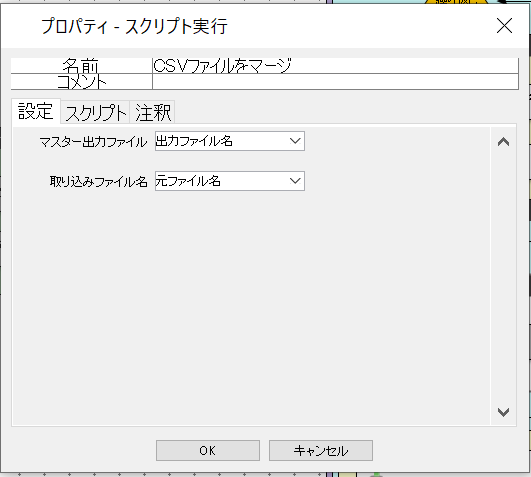
- マスター出力ファイル : データ吸収する方のCSVファイルをフルパス指定(上書きされます)
- 取り込みファイル名 : 取り込みされる方のCSVファイルをフルパス指定
マスター出力ファイルは、ファイルの無いパスを指定しても取り込みファイルだけのデータでそこにファイルを生成してくれます。
[WinActor]フォルダ内のファイルを順に処理するシナリオ
↑この記事で紹介したフォルダ内のファイルを順次処理する「何かの処理」のところに配置して使えば、所定のフォルダ内のCSVファイルをすべて1つのCSVファイルにマージすることができる訳ですねぃ。
それから「繰り返し」ノードの「データ数」オプションでデータファイルにCSVを指定すれば、全レコードの処理ができちゃう訳ですねぃ。
3.適用イメージはこんな感じ。
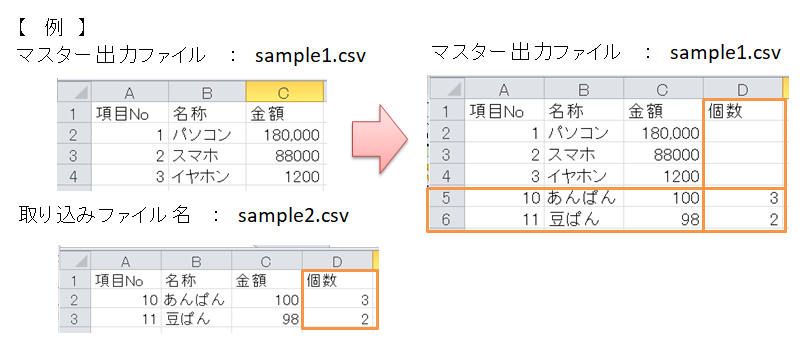
マスターファイルは上書きなので注意してねー。
イメージの例では、「個数」っていう新しい列があったら追加されるって表現してます。
ちゃんと同じ項目だったら何も項目増えないし、項目の並び順が違くても大丈夫ですよん。