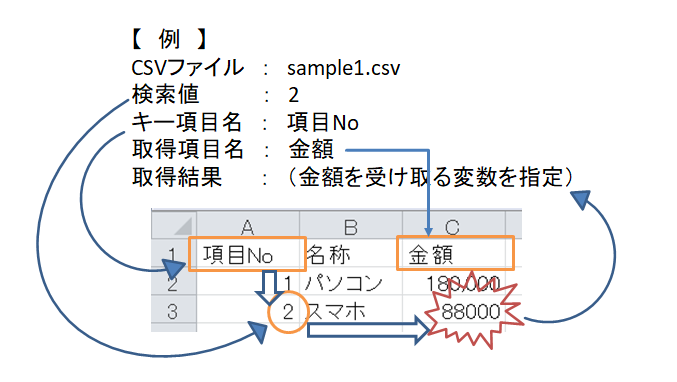業務アプリの入力インタフェースにおいて、コード入力のなんと多いことか!
なんでもサブウィンドウで検索させてコード解決しようとしよる。
そして、プロの皆さん気付けばコードを指が覚えてて迷わずタイピングできるという謎スキルを漏れなく獲得されてらっしゃる!!
さすがに、事前にリストが取得できるならいちいち検索したくないよね。
1.Excel関数のVLOOKUPみたいなことしてコード解決してみよう。
科目名から科目コードを引きたい、みたいな場合にサクッと使えるスクリプトステージです。
スクリプトステージのスクリプトタブに貼り付けます。
※ 2019/08/31 Update
従来のコードだと、項目の値にカンマが含まれるとうまく動かなかったんだけども、
splitExというすばらしいFunctionを公開されている記事を見つけたので組み込ませて頂きました。
Set dicColIdx = WScript.CreateObject("Scripting.Dictionary")
txtVal = Read_TEXT(!CSVファイル!)
lnTXT = split(txtVal, vbCrLf)
targetVal = !検索値!
Cols = Array(!キー項目名!, !取得項目名!)
HeaderRowCols = splitEx(lnTXT(0), NULL, NULL, NULL)
' 項目Indexを取得
For i=0 To UBound(Cols)
For j=0 To UBound(HeaderRowCols)
If HeaderRowCols(j) = Cols(i) Then
dicColIdx.Add Cols(i), j
Exit For
End If
Next
Next
' 項目値を判定して取得
Result = ""
For i=0 To UBound(lnTXT)
ColVals = splitEx(lnTXT(i), NULL, NULL, NULL)
If ColVals(dicColIdx(Cols(0))) = targetVal Then
Result = ColVals(dicColIdx(Cols(1)))
Exit For
End If
Next
setUmsVariable $取得結果$ , Result
Function Read_TEXT(FilePath)
Dim objFS, objTXT, Rslt
Set objFS = CreateObject("Scripting.FileSystemObject")
If objFS.FileExists(FilePath) Then
Set objTXT = objFS.OpenTextFile(FilePath, 1)
Rslt = objTXT.ReadAll()
objTXT.close
Set objTXT = Nothing
Else
Rslt = ""
End If
Set objFS = Nothing
Read_TEXT = Rslt
End Function
' 引用: http://blog.livedoor.jp/tea_cocoa_cake/archives/5356742.html
'! Split()のテキスト区切り対応版
'! テキスト区切り文字(例CSVの")に対応した区切りを行う
'! @param source 元文字列
'! @param colDelim 列区切り文字(NULL可、NULLの場合「,」使用)
'! @param lineDelim 行区切り文字(NULL可、NULLの場合vbCrLfを使用)
'! @param textDelim テキスト区切り文字(NULL可、NULLの場合「"」を使用) (textDelim2つでテキスト区切り文字エスケープ)
'! @return 1次元配列 (改行がある場合は配列要素としてvbNullChar単体が格納される
public function splitEx(source, colDelim, lineDelim, textDelim)
splitEx = NULL
dim textMode: textMode = False
if (isNull(colDelim) ) Then
colDelim = ","
end if
if (isNull(lineDelim) ) Then
lineDelim = vbCrLf
end if
if (isNull(textDelim) ) Then
textDelim = """"
end if
dim ab : set ab = New ArrayBuilder
dim textBuf : textBuf = "" ' テキストバッファ
dim char_i : char_i = 1 ' 文字列のインデックス
Do while (char_i <= len(source))
dim curChar : curChar = getChar(source, char_i)
if(textMode = True) Then
select case curChar
case textDelim
'! 1文字先読み And エスケープ判定
if ( getChar(source, char_i + 1) = textDelim ) Then
' エスケープ
textBuf = textBuf & getChar(source, char_i + 1)
char_i = char_i + 1 ' 先読み分カウンタを加算
else
' テキストモードOFF
textMode = False
end if
case Else
textBuf = textBuf & curChar
end select
else
select case curChar
case colDelim
ab.add textBuf
textBuf = ""
case lineDelim
ab.add textBuf
ab.add vbNullChar ' 改行を示す
textBuf = ""
case vbCr
'! 1文字先読み And lineDelim=vbCrLf(※2文字)の場合の特殊な判定
if ( getChar(source, char_i + 1) = vbLf And lineDelim = vbCrLf ) Then
ab.add textBuf
ab.add vbNullChar ' 改行を示す
textBuf = ""
char_i = char_i + 1 ' 先読み分カウンタを加算
else
textBuf = textBuf & curChar
end if
case textDelim
' テキストモードON
textMode = True
case Else
textBuf = textBuf & curChar
end select
end if
char_i = char_i + 1
loop
' 最後にテキストバッファの残りを処理
ab.add textBuf
splitEx = ab.toArray()
end function
'! 文字列から1文字取得。文字列終端(VBScripでは通常参照しない)の場合ではvbNullChar(00)を返す
'! @param source 元文字列
'! @param index 文字列のインデックス
'! @return 文字
private function getChar(source, index)
getChar = ""
if (index <= 0 Or index > (len(source) + 1) ) Then
err.raise 1025,,"範囲外の参照"
exit function
end if
' 文字列終端の場合
if (index = (len(source) + 1) ) Then
getChar = vbNullChar
end if
getChar = mid(source, index, 1)
end function
'! 配列生成
class ArrayBuilder
private my_lastIndex
private my_array()
Public Sub Class_Initialize
dim INITIAL_SIZE : INITIAL_SIZE = 8
my_lastIndex = -1
redim Preserve my_array(INITIAL_SIZE - 1) ' 注意...配列は(指定サイズ + 1)のサイズで領域が確保される
End Sub
Public Sub Class_Terminate
End Sub
'! 値の参照
'! @param index 配列インデックス
'! @return 値
public property get item(index)
if (index < 0 Or index > my_lastIndex) Then
err.raise 1025,,"範囲外の参照"
exit property
end if
item = my_array(index)
end property
'! 値のセット
'! @param index 配列インデックス
'! @param value 値
public property let item(index, value)
if (index < 0) Then
err.raise 1025,,"範囲外の参照"
exit property
end if
' Expand
Do While (index >= getSize() )
call expand()
Loop
if (index > my_lastIndex) Then
my_lastIndex = index
end if
my_array(index) = value
end property
'! 最後尾に値の追加
'! @param value 値
public sub add(value)
me.item(my_lastIndex + 1) = value
end sub
'! 配列拡張
private sub expand()
'+ wscript.echo "#Expanded!"
' 再確保のオーバヘッド軽減のため大きめにサイズを拡張
redim Preserve my_array(getSize() * 2 - 1)
end sub
'! 配列サイズ取得
'! @return 現在の配列サイズ
private function getSize()
'+ wscript.echo "#size:" & UBound(my_array) - LBound(my_array) + 1
getSize = UBound(my_array) - LBound(my_array) + 1
end function
'! 要素に合わせて配列サイズを縮小
'! @param arr 配列
'! @return 縮小後の配列
private function fit(ByRef arr)
redim Preserve arr(my_lastIndex)
fit = arr
end function
'! 配列を返す
'! @return 配列
public function toArray()
dim tmpArray : tmpArray = my_array
tmpArray = fit(tmpArray)
toArray = tmpArray
end function
end class
2.設定タブはこんな感じ。

だいだい、好きな列で検索できるVLOOKUP関数だと思って頂ければよいと思います。
- CSVファイル ⇒ 参照するCSVファイルを指定
- 検索値 ⇒ 検索値、キー項目名の列でマッチングする対象データ
- キー項目名 ⇒ CSVヘッダの項目名で指定する。
- 取得項目名 ⇒ 検索値がマッチした際に参照される項目をCSVヘッダの項目名で指定
- 取得結果 ⇒ 検索値が最初にマッチした行の取得項目列のデータが格納される。
適用イメージ